Converting street addresses to lat-lon coordinates using Google Earth
-
First step, you'll need the Desktop version of Google Earth Pro app. Go to this link and click "Download Earth Pro on desktop". Download and install it.
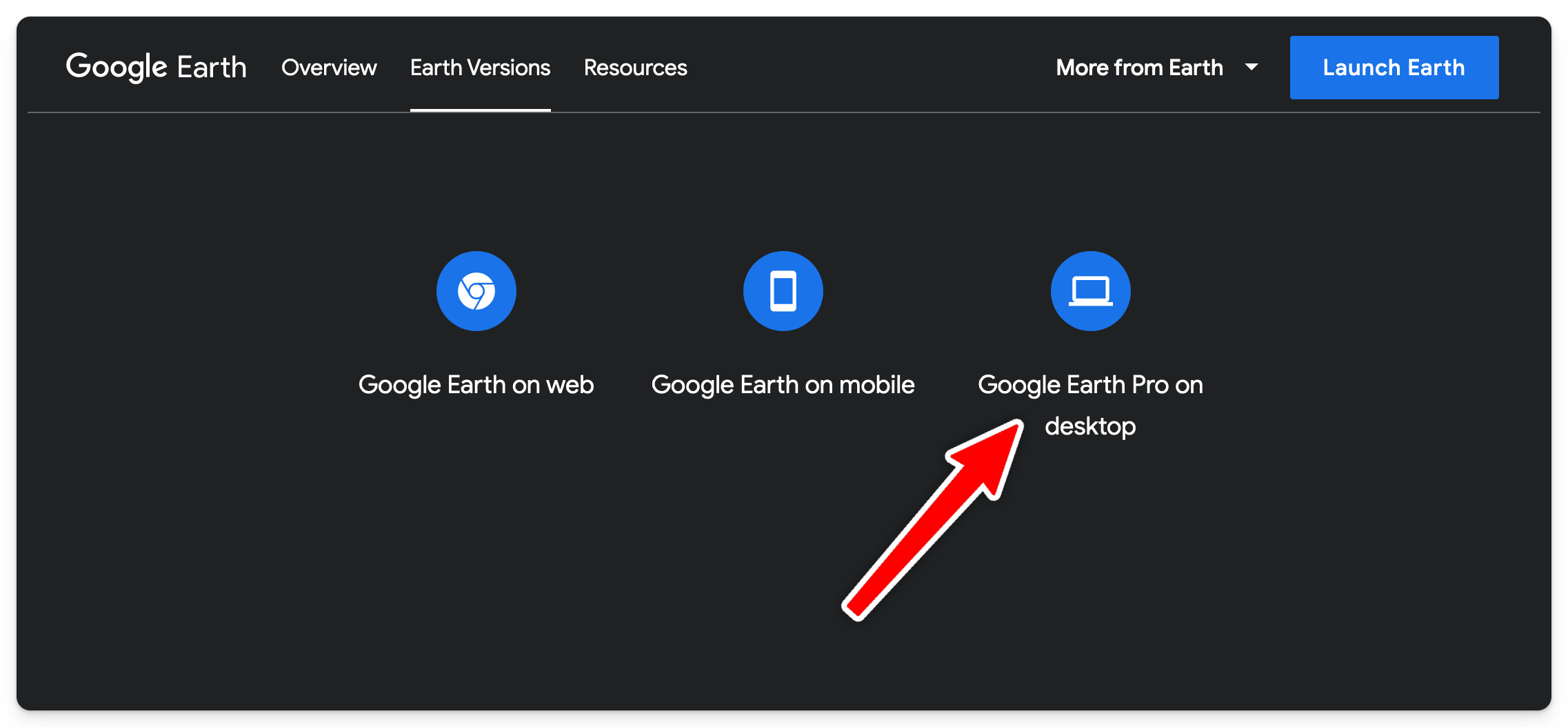
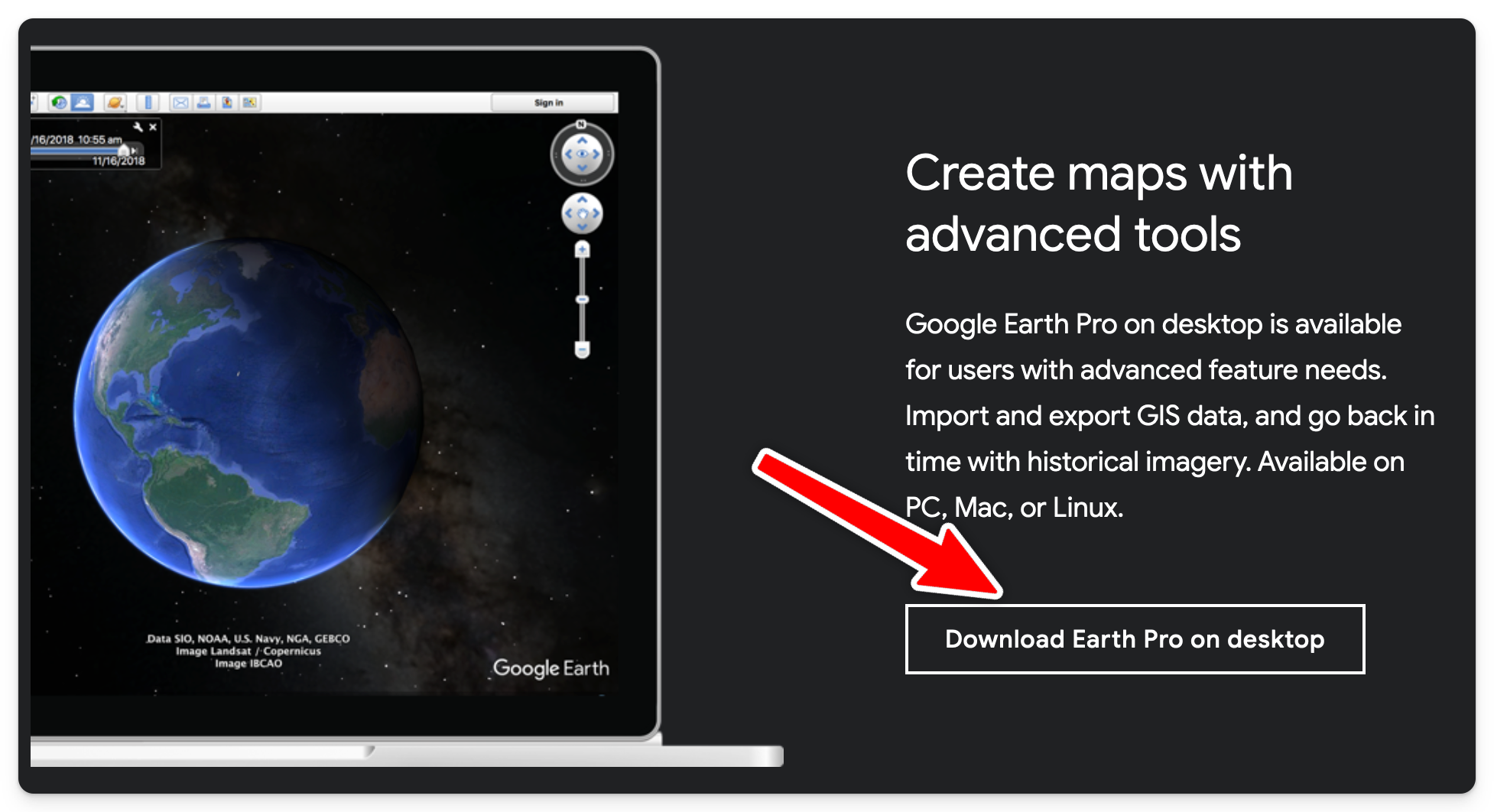
-
If your table is in XLSX format, you need to save it as CSV first.
-
Open Google Earth Pro and select File / Import. Select your CSV file.
-
On the first screen, the defaults are usually OK. If not, adjust until the columns are nicely separated. Click Next.
-
On the next screen, select "This dataset does not contain lat/lon information...". Click Next.
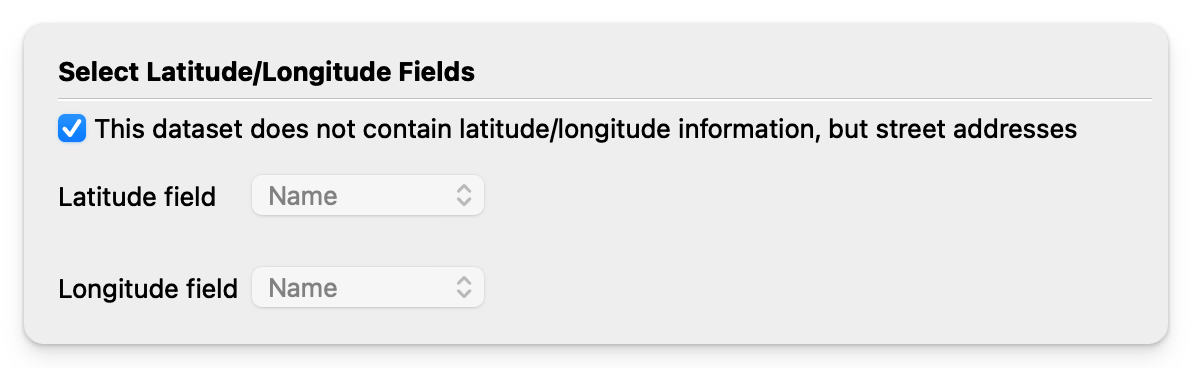
-
On the next screen, choose which option describes your address format better.
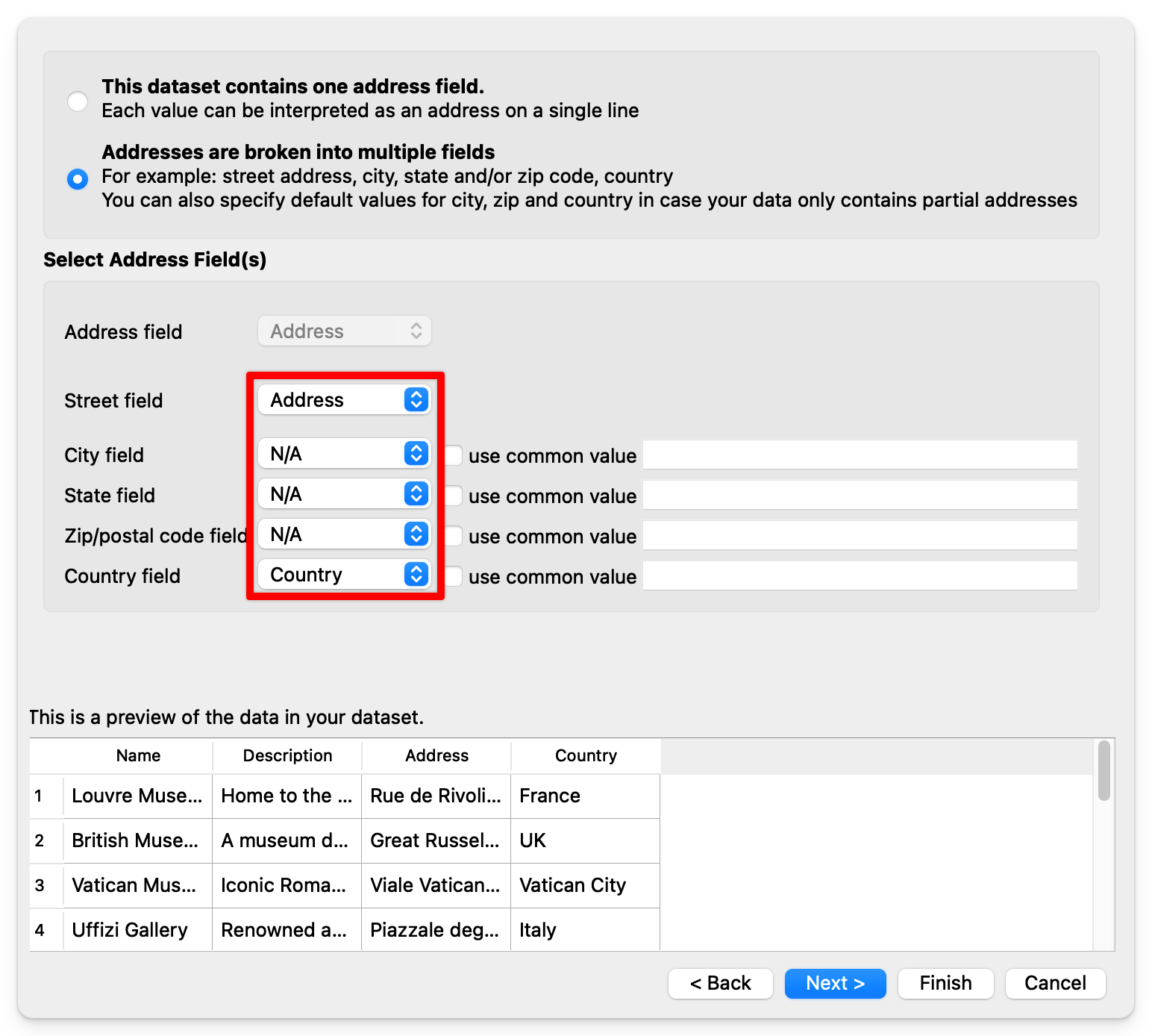
-
On the last screen, you can keep the defaults and click Finish.
-
If there is any mistake, it'll ask you to fix the results.
-
When asked about style template, click No:
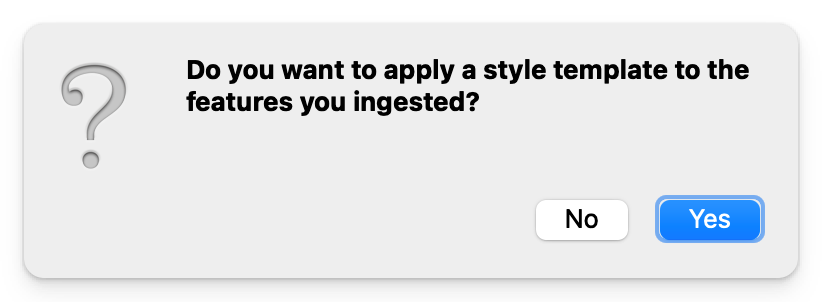
- Right click on the csv file in Temporary Places and select Save Place As. You can use the default KMZ option.
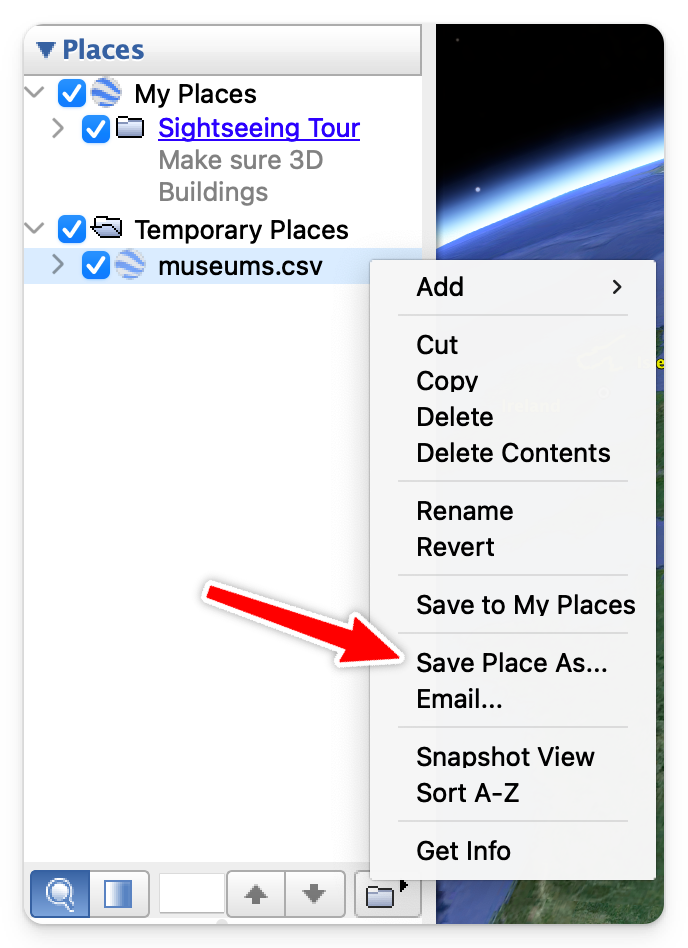
-
Go to MapHub and import the KMZ file into a map.
-
The addresses will now display correctly, with coordinates.
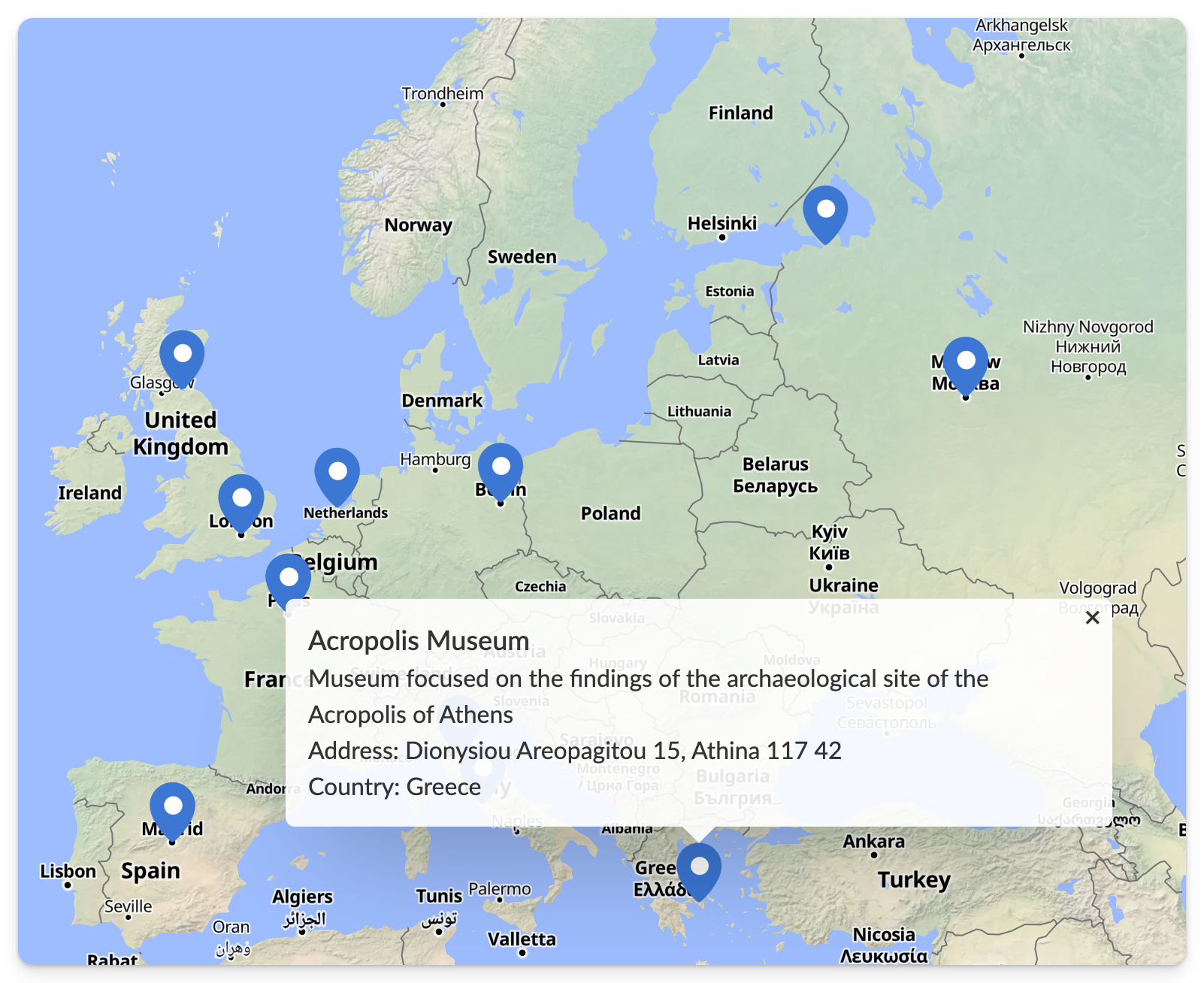
Congratulations for converting your addresses to coordinates.