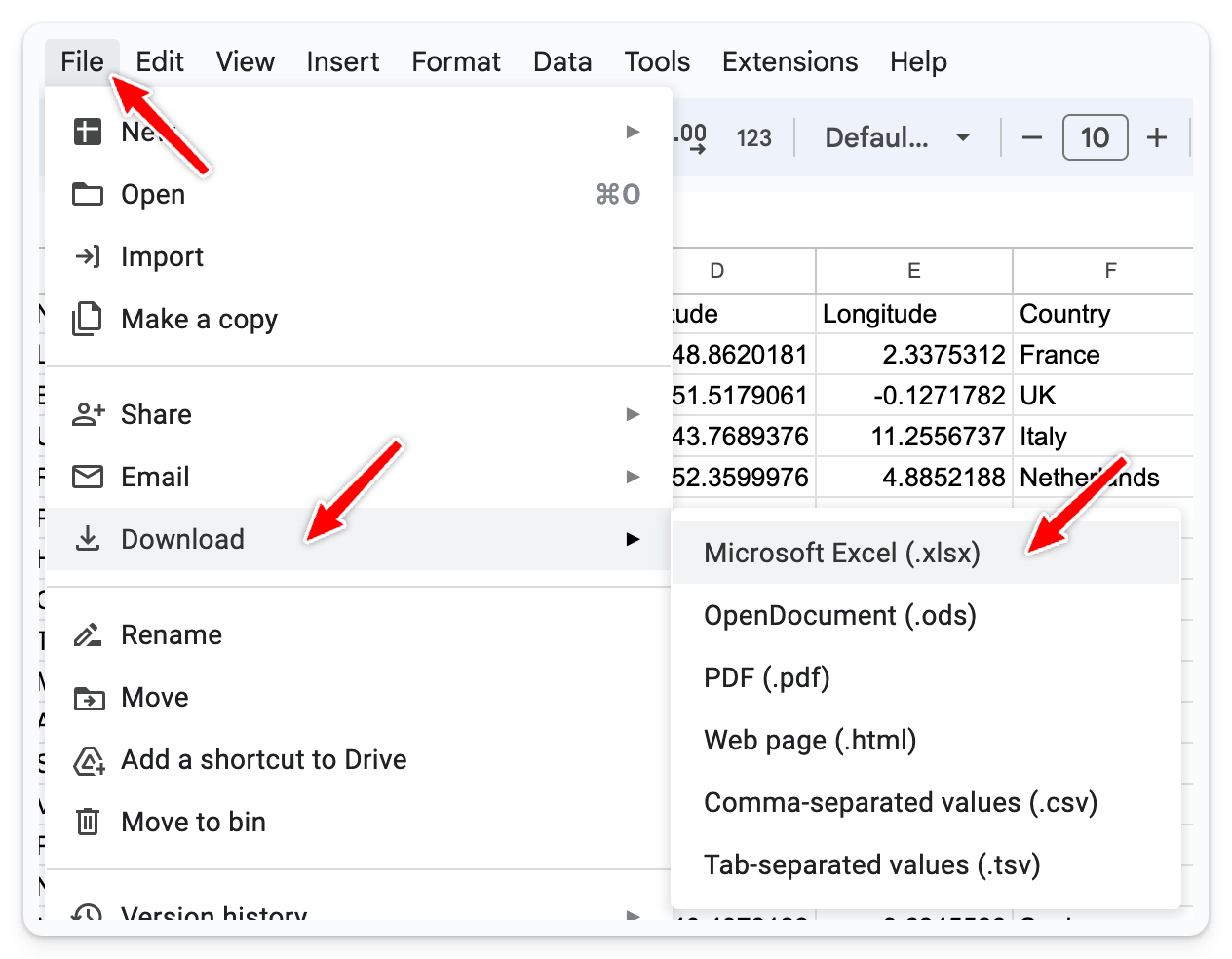Converting street addresses to lat-lon coordinates using Google Sheets
Frequently, you would like to import an Excel CSV or XLSX file onto a MapHub map but you don't have lat-lon coordinates. The following tutorial shows you how to convert a table of street addresses into coordinates.
Note: If for some reason you cannot use Google Docs, there is an alternative (more complicated) tutorial using Google Earth: link
Sample data
Our sample data is the following table, containing museum names, descriptions, addresses and country.
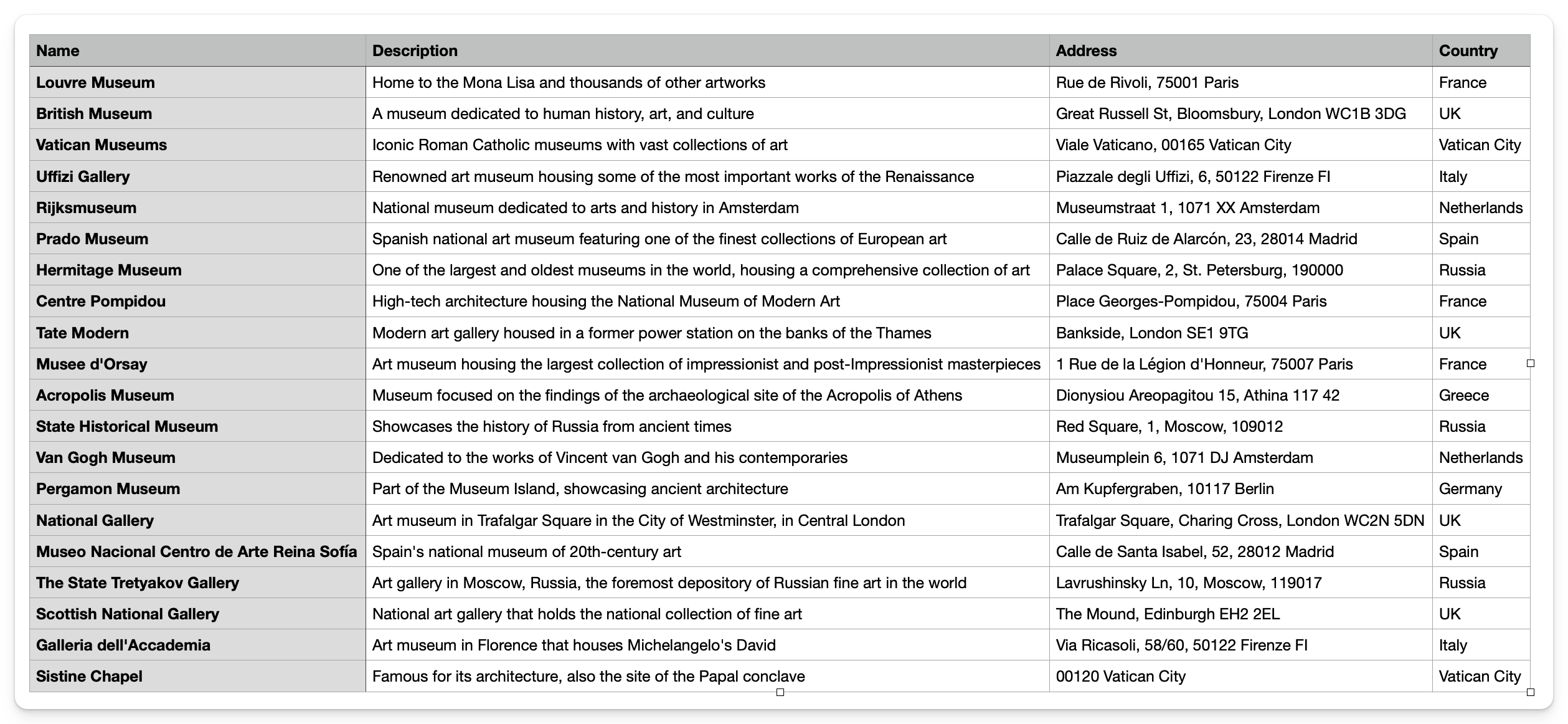
You can download this file here: museums.csv
Using Google Sheets
The simplest way to geocode a table is to upload it to Google Docs / Sheets and use the addon: Geocode by Awesome Table
- Install the addon: Geocode by Awesome Table
- Reload your table and click Extensions / Geocode by Awesome Table / Start Geocoding
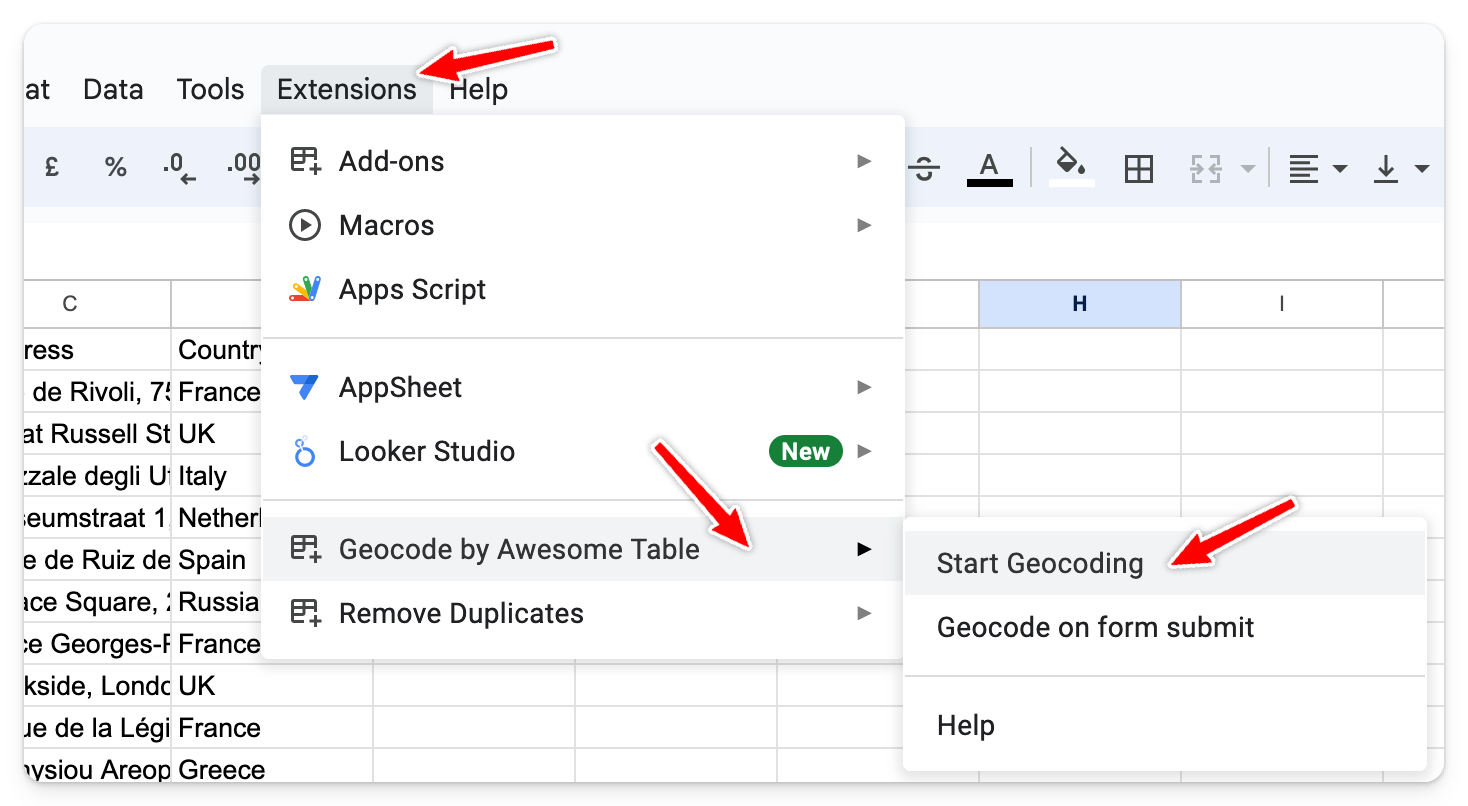
- Click X and select your address column, if if's not automatically detected.
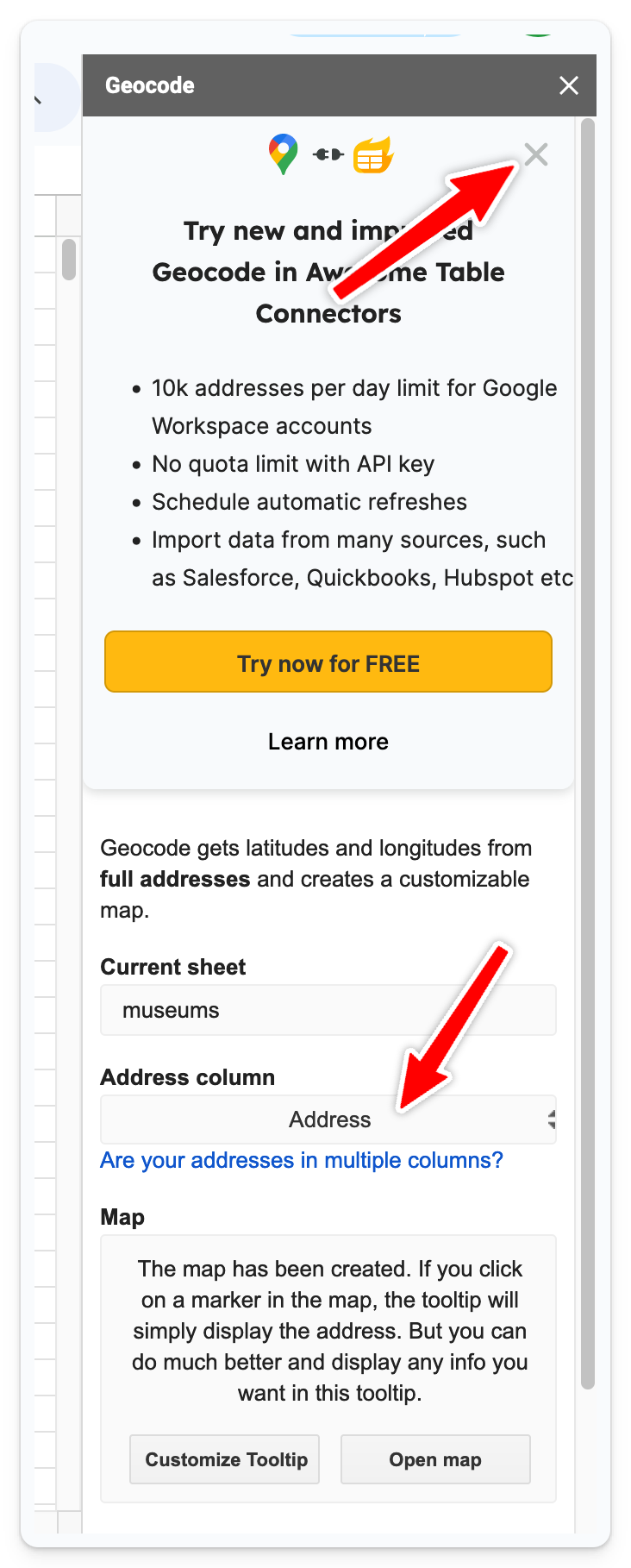
- Finally click the blue Geocode! button at the end. Don't click "Customize Tooltip" or "Open Map", we only need the lat-lon coordinates from this extension.
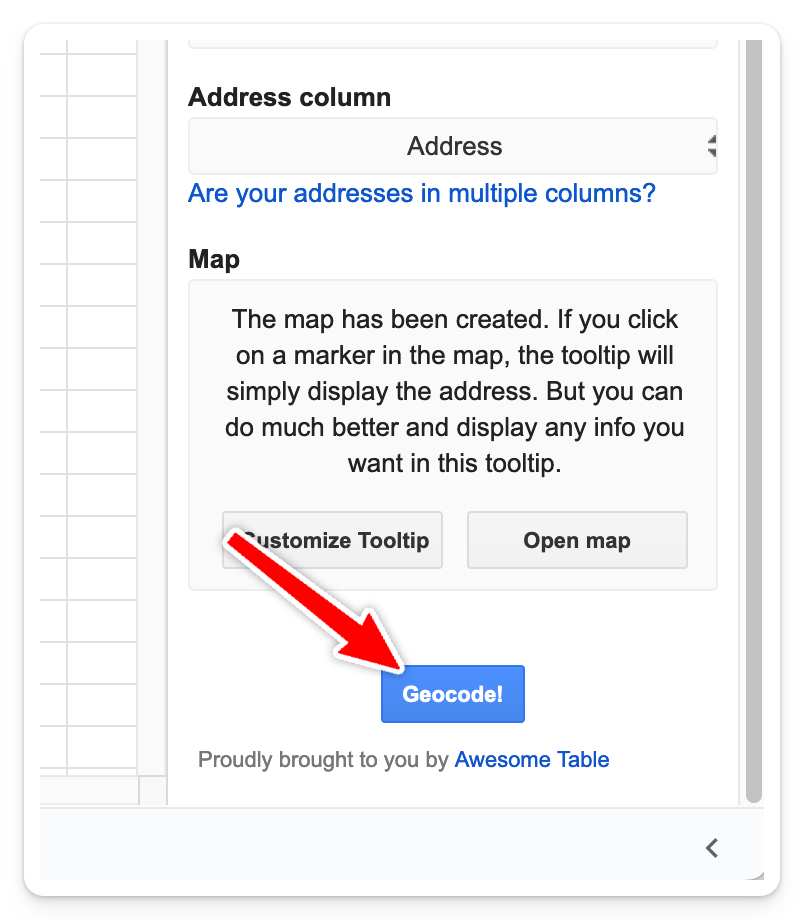
- After this, you can export your table in Excel XLSX format, ready to be imported to MapHub.